Transfer project ownership
You can transfer ownership of a Project to another user and also transfer Projects between Workspaces:
- Hover the mouse over the Project you want to transfer, click on
icon on the right side and select Transfer project in the dropdown menu;
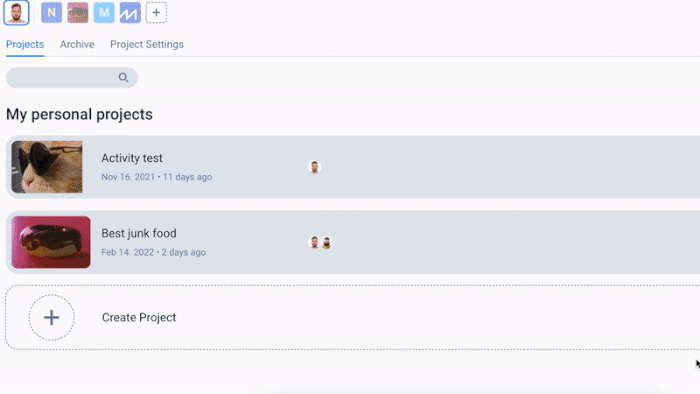
There are two ways to transfer ownership of a Project to another user (must be added to a workspace as a collaborator):
- Enter in the Recipient Email field an email of the collaborator added to the workspace and hit the Send Project button
- Select an added user to your Workspace in the Users section below the Recipient Email and click on the Send Project button;
OR
To transfer a Project to another Workspace:
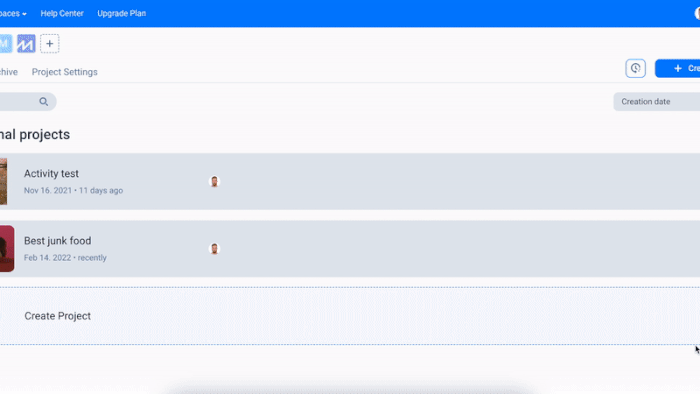
- Click on the Workspaces tab and select a new Workspace for the Project,
- Confirm transfer with the Send Project button.
The User who accepts the Project
The user has two options. Click the Accept or Decline button.
If user press Accept:
If the current subscription quota allows, the project will be added to the list of projects in the personal workspace. The project owner will be the current user. All previous collaborators will be cleared from the project.
If the quota does not allow, the modal upgrade will be displayed. Trnasfer will not be rejected until the user manually rejects.
If the user clicks Decline.
The project will return to the user who transferred it. All collaborators will be deleted from the project
Here’s how to transfer ownership of a prototype to another user:
- Both users should be added to project.
- Send request to support@flowmapp.com from project owner email
- Tell us project ID
- 4. Tell us new e-mail account for project.
Transfer project is available for paid subscription plans only.



