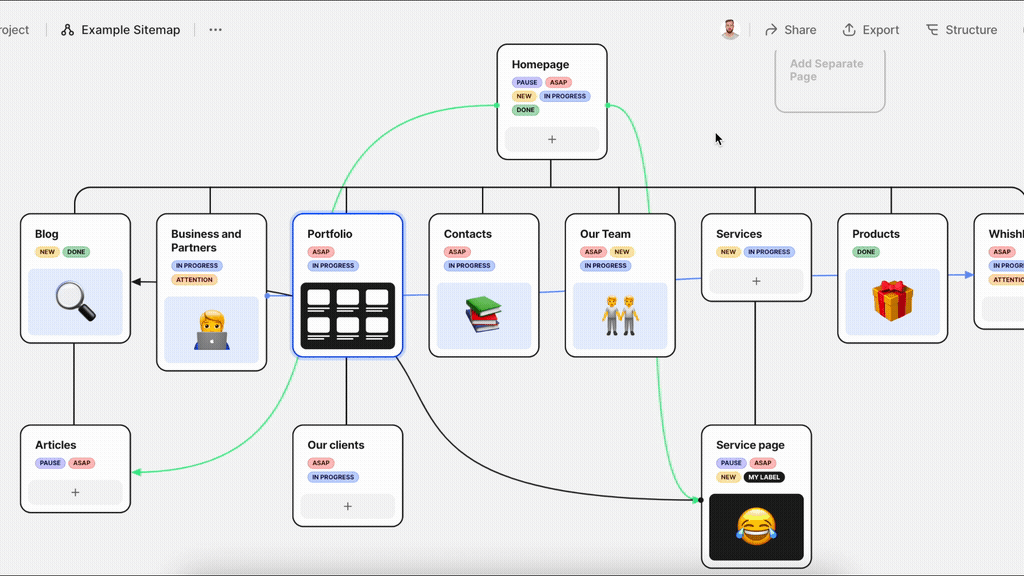Work with Sitemap
Create, duplicate and remove sitemap pages
Creating Pages
Main tree
To create the first card: click on the first page.
Then you need to enter following info in pop-up window:
- Name of page (Please do not use Emoji in the Page Titles yet, we’ll release this feature and write about it a bit later)
- Choose template of page layout
- Enter page description
- Add label
There are different ways to create a new page:
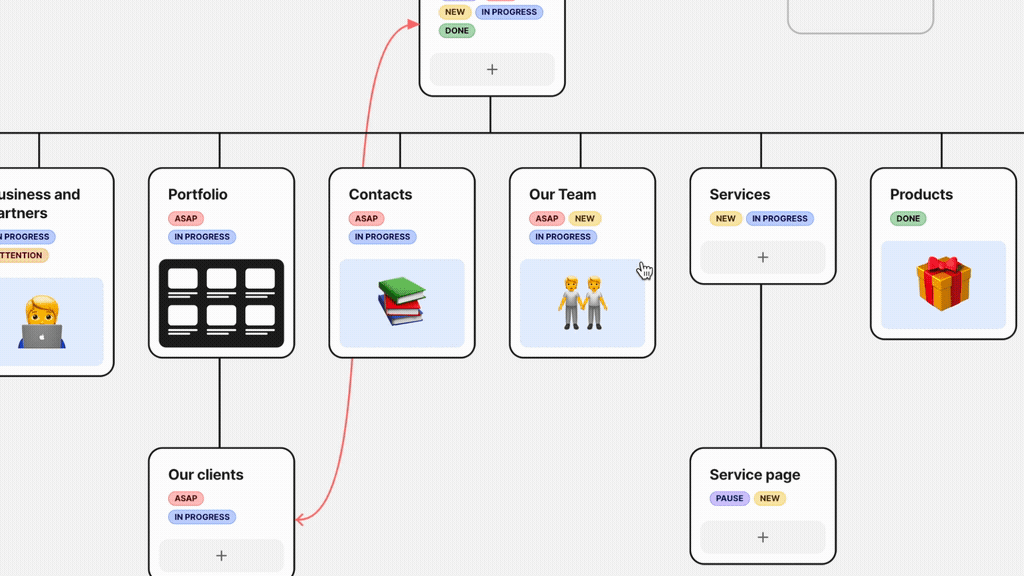
Create Separate (header) Pages:
Separate (Header) pages represent web pages that are not related to the main navigation of the website. They are located at the top of the sitemap without direct connections with the rest pages. Creators usually put in here pages that are common for the whole website.
Click to Add Separate Page placeholder.
You need to enter following info in pop-up window:
- Name of page (Please do not use Emoji in the Page Titles yet, we’ll release this feature and write about it a bit later)
- Choose template of page layout
- Enter page description
- Add label
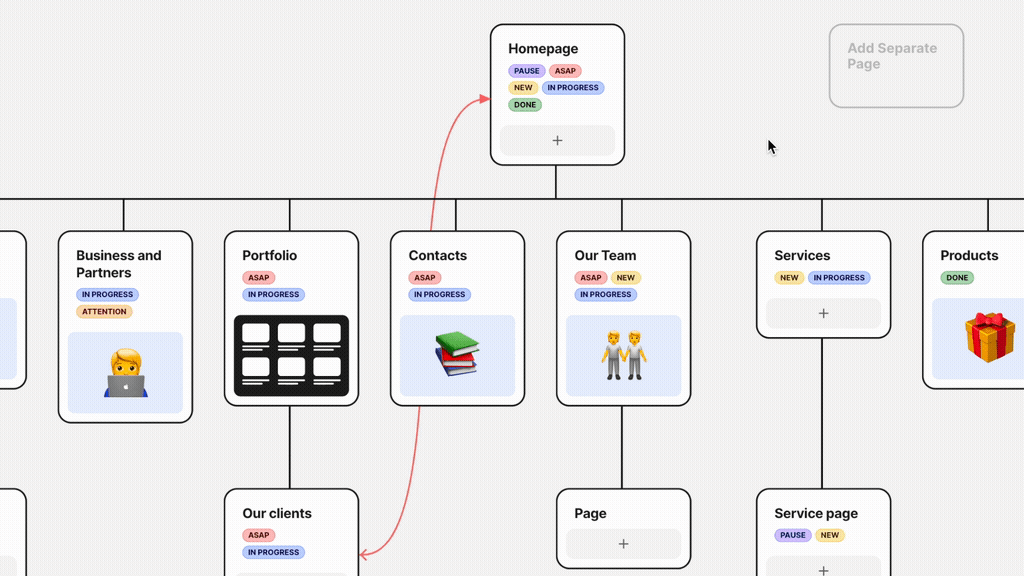
Footer Pages:
Footer section is a separate bar at the bottom of the Sitemap that represents your website’s footer menu. Footer pages supposed to be common for the whole sitemap and independent from general navigation.
Click to Footer Page placeholder.
You need to enter following info in pop-up window:
- Name of page (Please do not use Emoji in the Page Titles yet, we’ll release this feature and write about it a bit later)
- Choose template of page layout
- Enter page description
- Add label
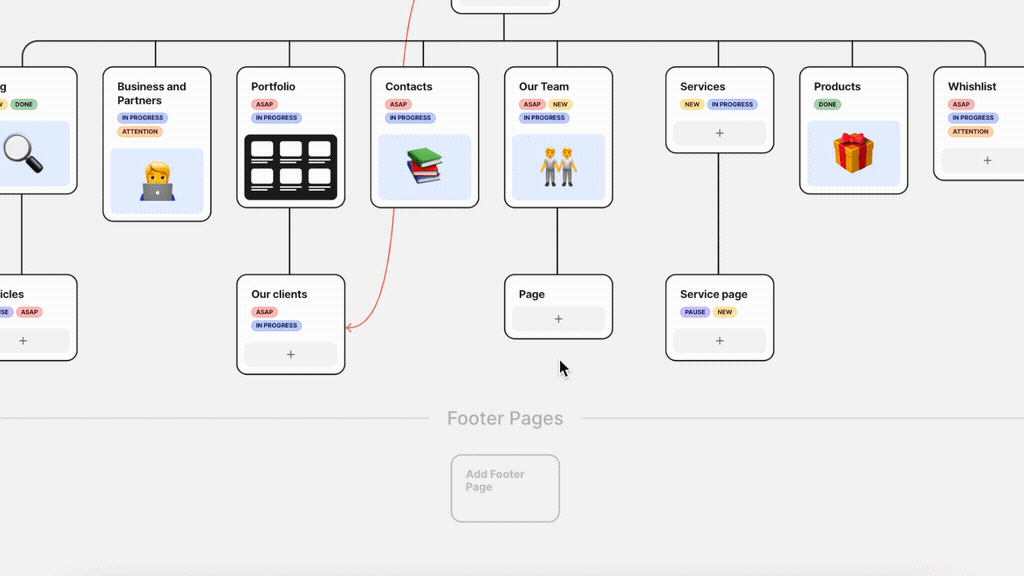
Copying Pages:
If you need to create an identical page, you can copy the page you need:
- Select a page
- Click on the
located in the page toolbar
OR
Use shortcut after selecting a page.
The page with subpages will be copied, its content also will be copied including:
- Page Title,
- Page Cover,
- Page Description,
- Page Structure.
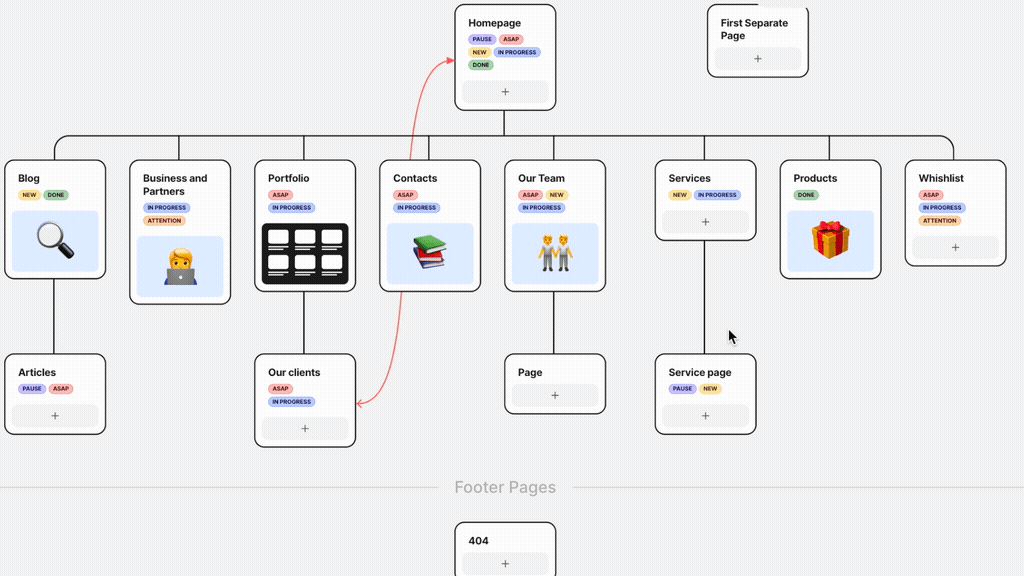
Delete Pages:
To delete a page select it and either use Backspace button shortcut or open the drop down menu in the page toolbar and select Delete.
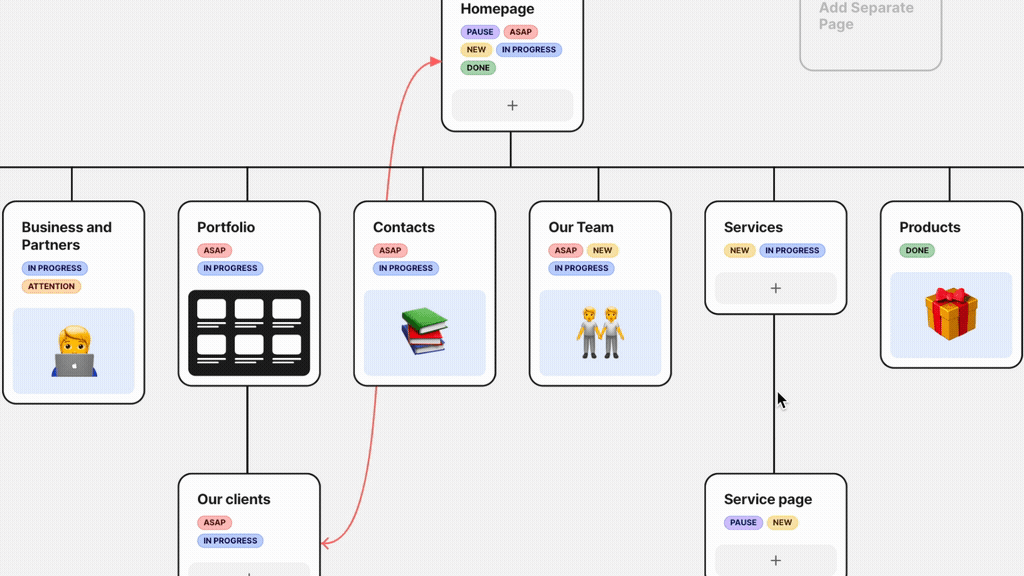
Arrange pages in any order
You can rearrange pages position at any time.
Drag and drop pages with mouse:
- Slide a page between two others to change the position of the page,
- Drop a page into other page to make make it a child page.
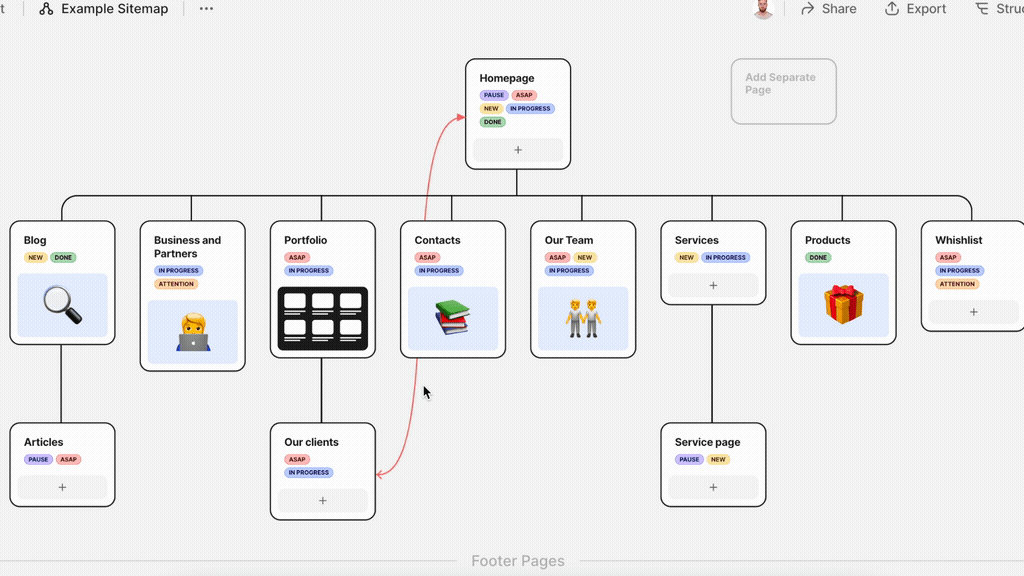
Change page covers
Page Covers represent the design of the planned Pages
In order to change sitemap page cover you need to:
- Hover the mouse on page cover image,
- Choose view of the page between Block or Cover,
- Choose a cover or emoji in pop-up window,
- Choose a page color.
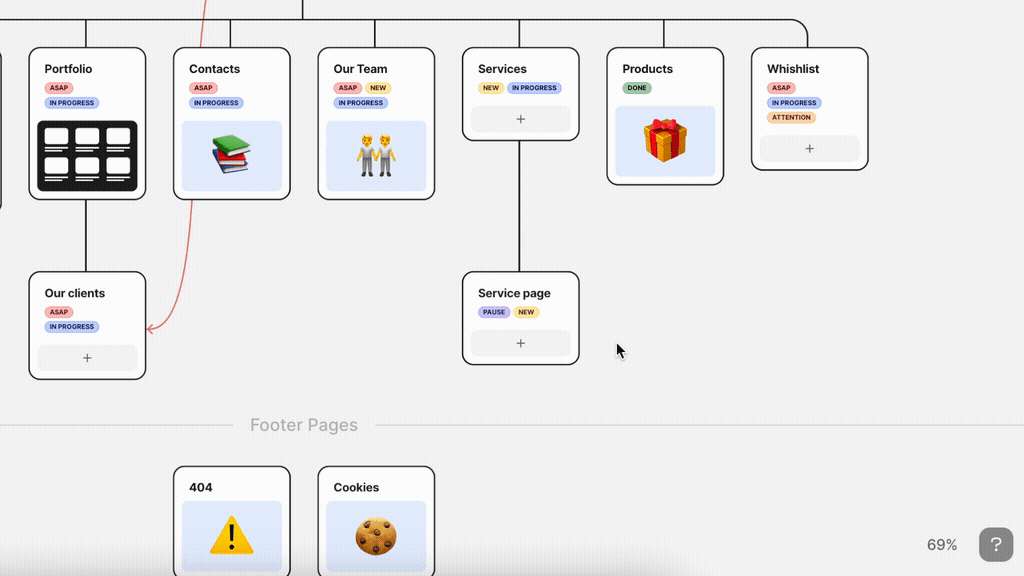
Add description or wireframes
SOON!
Add, modify labels
You can add or delete Labels from you Workspace settings:
- Open your Workspace settings
- Click Create New Label
- Create a new name for the Label
After that you can use your custom Labels with sitemap pages.
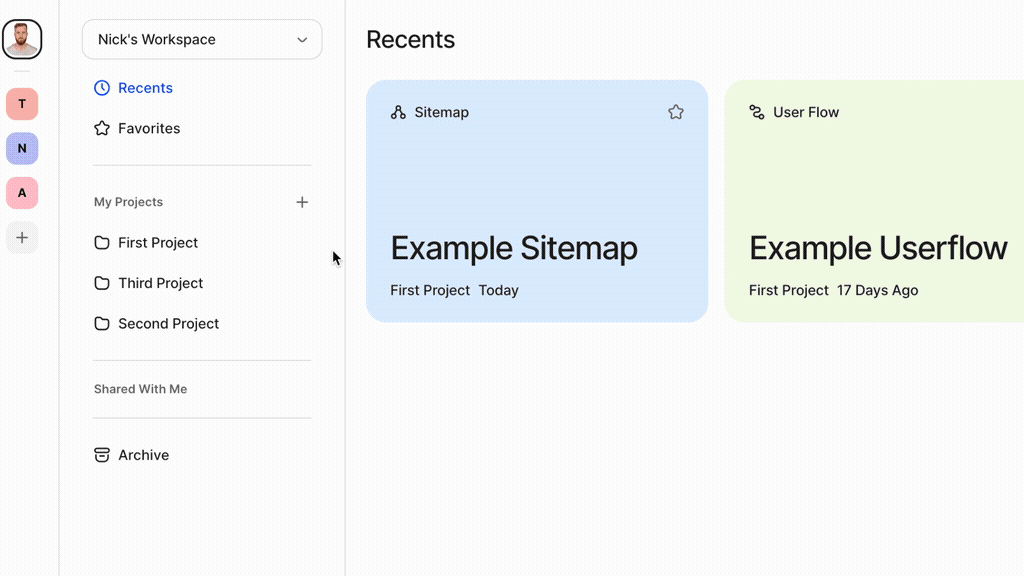
Custom connectors
In FlowMapp 3.0 custom connectors are available!
Now you can connect two pages at any place on the canvas to indicate links between them.
Simply select a page and find two circles on both sides of the page. Click and hold on any of them and start dragging to any page.
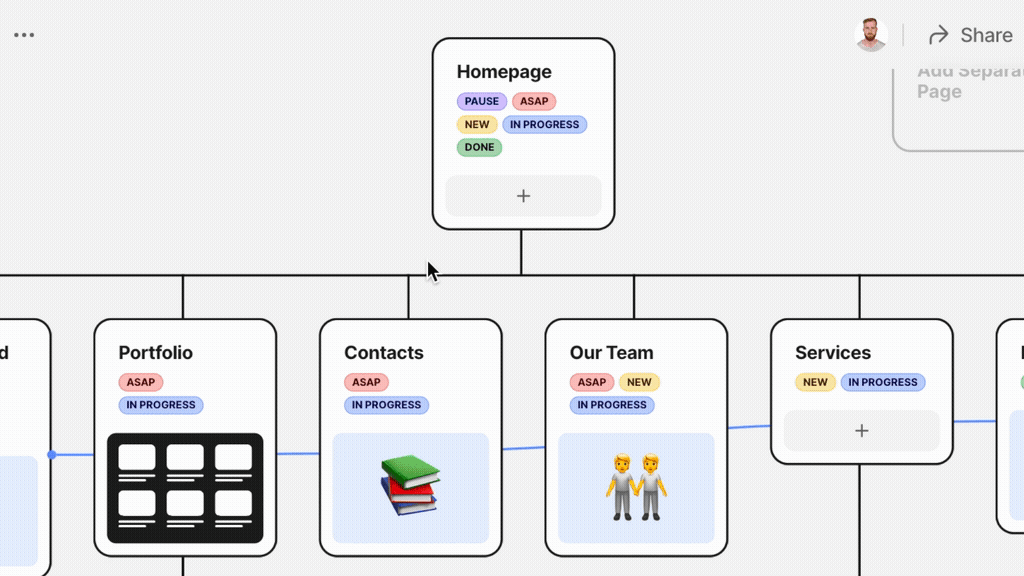
Zoom in / out
Set your Sitemap canvas as per your need using zooming tools in the bottom left corner.
Also possible with shortcuts:
Zoom to fit — or Hold
Zoom in — or
+
Zoom out — or
+
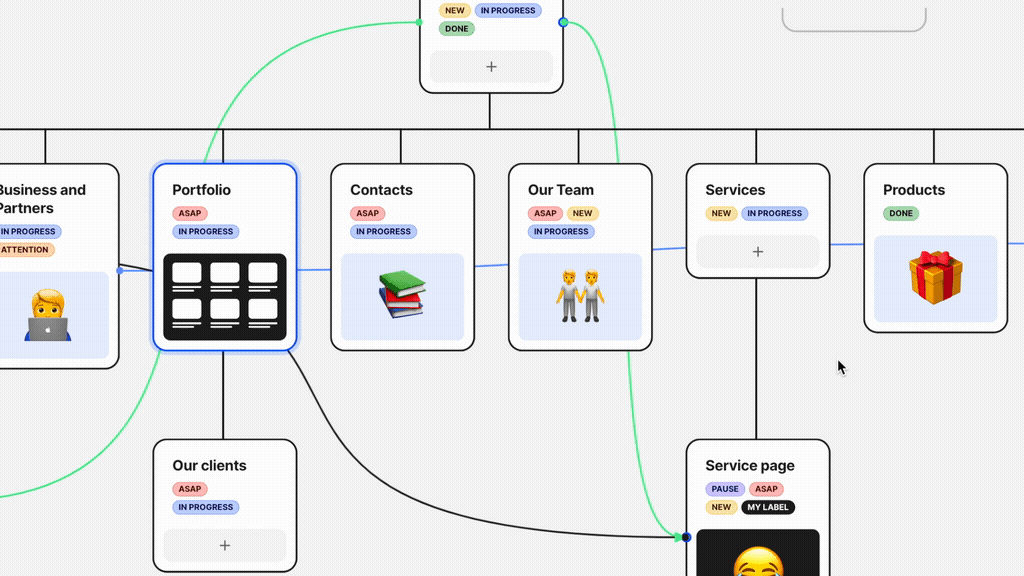
Share sitemap
You can create a public share link for your Sitemap.
To create a URL share or public share link for your Project:
- CLick on the
Share button in the upper right corner of the screen
- Click Copy at the bottom of the modal
- The link should now be copied to your clipboard and ready for sharing.